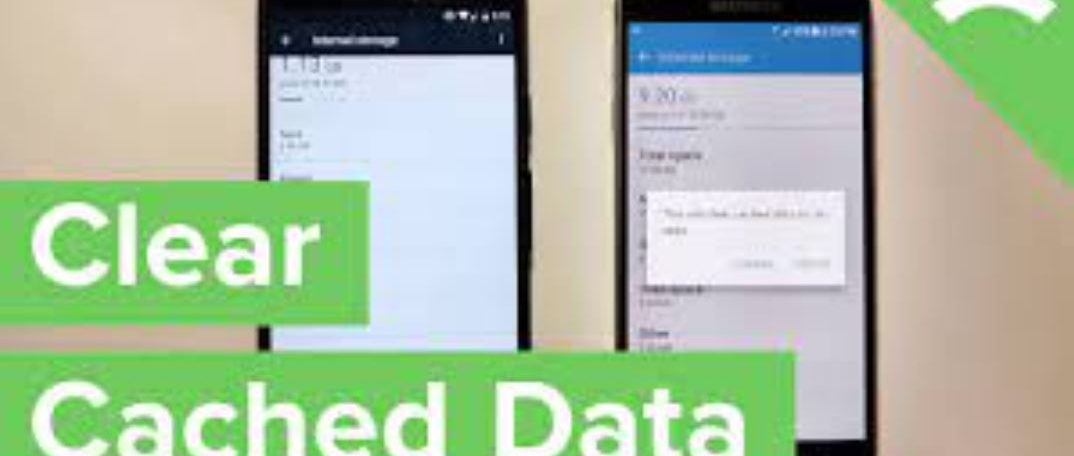In this post, we explained the meaning of cache on Android phone, How to Clear the Cache on Android Devices and Benefits of Clearing Cache on Android.
INTRODUCTION.
Your Android phone’s limited storage can fill up quickly. And one cause of this that’s easy to overlook is the stored information that apps regularly create to run at their best. These temporary data files are known as a cache; a fair chunk of your Android phone’s storage space might be filled up with cache files. Your apps and web browser store bits of information to speed up your experience using them.
Read: How to Recover/ Restore Deleted data on WhatsApp
Over time, your phone may collect a lot of files you don’t really need. You can clear out the files to free up a little storage space on your device. Clearing cache can also help with website behavior issues. Clearing browser cache and app cache from an Android phone is a quick and easy process. Let’s take a look at what temporary app files are and how to clear cache on Android.
WHAT IS CACHED DATA?
Your phone uses the temporary data stored in cache files to quickly recall associated information when you open an app. For example, Spotify might cache your most frequently used playlists so it doesn’t have to load the full song lists from scratch each time you open them. Google Chrome might cache a large image on a website that you visit regularly, so it doesn’t have to download the image every time you open the page.
A cache file is only useful to the associated program; Spotify has no use for Instagram’s cache, for example. In many cases, once an app decides the stored temporary information is no longer useful, it discards the accompanying cache files. Websites, apps, and games all make use of cache files to offer you a smoother experience. Cache isn’t only used by your Android phone—it’s also a function of desktop browsers and other software. Without cached data, your device would have to reload common images and other elements every time you accessed them, which is inefficient.
Read: Online School Management Software
HOW TO CLEAR THE CACHE ON ANDROID DEVICES
On modern versions of Android, you need to delete the cache files for each app individually; there’s no system-wide option to clear all cache. Note that you rarely need to delete all cache across your device. In most cases, clearing the cache from a few problematic apps can resolve storage or performance issues. Follow these steps to clear cached data for an Android app. We’ve used stock Android 12 for these instructions; your device may look a bit different or use different menu names.
- Open Settings and select Storage.
- In the resulting list, tap the Apps entry (Other Apps on Android 11 and earlier). This will take you to a list of all the apps installed on your phone.
- Choose the app whose cache you want to clear. To see which apps are taking the most space, tap the three-dot menu in the top-right corner and choose Sort by size. We’ll use Chrome as an example.
- On the app’s info page, tap the Clear Cache option.
That’s all it takes to clear the cache files for any app on your Android phone. Keep in mind that if you tap Clear Storage instead, you’ll remove all data from the app. This essentially resets it to a fresh state, like you just installed the app from the Play Store. Only do this if the app is seriously misbehaving.
Older Android versions gave you the option to delete all cached files at once by going to Settings > Storage > Cached Data. From there, simply tap OK when you see the option to delete all cache files. Unfortunately, there’s no built-in way to clear all the cache on modern versions of Android, so you’ll need to repeat the above to clear the cache for multiple apps.
Read: Business/ Company Registration in Nigeria
BENEFITS OF CLEARING CACHE ON ANDROID
Cache files are important, and you typically don’t need to mess with them. However, it’s sometimes useful to manually remove cache files from your Android phone. Here are a few ways that clearing the cache on Android can be helpful:
- In the short term, clearing cache helps you save storage space on your phone. But this is a temporary fix, since new cache files are created all the time as you use apps. If your device is so low on space that you need to clear the cache regularly, it’s probably time to upgrade to a new phone with enough storage for your needs.
- Sometimes, old cache files can become corrupted. When this happens, apps may run into performance problems. Deleting faulty cache files can solve these issues.
- In theory, old cache files can pose security and privacy threats. Web pages cached in your browser may contain sensitive information. If an unauthorized person accessed these files, they might be able to use them to obtain private details.
- If a browser or other app refuses to fetch the latest version of a page, clearing the cache can force it to update.
CONCLUTION
Clearing unused cache files on Android is a decent way to free up space temporarily and comes in handy when troubleshooting app issues. But it’s not something you should do often, or through unreliable third-party apps. Use it only as a specific tool when needed for device performance. Going further, it’s good to know the signs of poor Android performance and how to diagnose them.