In this post, we explained how schools can to engage Students as they are sitting at home with School Management Software that has Online Class or learning tools.
While governments, schools and public try to reduce the spread of the COVID-19 virus, in our little contribution, we write to show how schools how they can use their Online School Management Software to manage online class, teach your students and wards at home while COVID-19 virus last. School Software Pro is school ERP that has features to manage online class and allow third party software integration.
COVID-19 virus is here with us and has taken so many lives. Our hearts go out to all those who are affected by the COVID-19 virus outbreak as well as thankful to the millions of healthcare professionals and others who are risking their lives out there, working tirelessly to fight the virus.
Our hearts also goes out to all those who have lost their lives through virus outbreak.
During these this critical time, it is important to continue the teaching process and enable learners to get access to content from their homes. To help you with that, School Software Pro is now offering 2 third party solutions using which schools can easily conduct online classes and other supporting features to teach and assess students while they are stay at home.
Read: Best ways to Choose Your Online School Management Software
Solution 1: Big Blue Button Integration
Big Blue Button help schools/ institutions conduct classes online through School Software Pro. It can be used for distance learning and is equipped with features like screen sharing, whiteboard for presenters, video recording and more, which make it an ideal companion to take your offline learning online.
How to Conduct Online Classes through Big Blue Button Integration
Prerequisite:
You need your school management software Collaborate feature in School Software Pro and BBB (BigBlueButton) installed in your account and running in a server (Can contact your School Software Pro account manager, if you wish to use School Software Pro BigBlueButton Hosting Service.
How Admin Creates an Online Class
- Click on Menu “Collaboration” select “Collaborate” >> New Big Blue Button Meetings
- Next, Add a name for the class > Select the department and choose the instructor > Select the course/Batch > Add students > Define date and time > Save.
How Student Attend Online Class
- First, login School Software Pro with student’s login credentials.
- Next on Menu under “Collaboration” select “Collaborate”
- Finally, Pick the date > Go > Join.
Solution 2: Zoom Integration

How to Conduct Online Classes through Zoom Integration into School Software Pro
Prerequisite:
Integrate Zoom application into School Software Pro
Go to Menu >> Collaboration >> Collaborate >> Servers >> New server
Select the server type as Zoom
Provide the name as Zoom or any name of your preference.
Update Zoom API Key, Zoom API Secret and Zoom Webhook Token
Save changes.
Once the Zoom server gets set in your School Management Software, then you are ready to conduct online classes and meetings with parents and institute employees.
Read: Academic Result/ Report Management Software for Schools
How Teachers Create Multiple Online Classes for Different Subjects
Go to Menu >> Collaboration >> Collaborate >> New Zoom Meeting
Give a preferred name for the online class
Specify the agenda, enable a waiting room if required (or else you can let participants join the meeting directly), specify the duration and school email id.
Now to add Students – Select Course and Add Students (similarly to set meeting with employees, an individual can select employees by choosing department and send meeting invitation)
Finally add the date and time to schedule the classes.
How Participants Join Online Classes or Meetings
Login to your School Management Software (School Software Pro) using your Username and Password.
Go To Menu >> Collaboration >> Collaborate.
Click on the join button against the meeting to join the meeting.
Note: The Zoom plugin works with an active Zoom account. Features may vary depending on the Zoom plan you are in.
Other Features in Your School Management Software that support schools you in Online Teaching and Learning.
Assignments and Homework:
The Assignment module is a very helpful feature for teachers as they can easily distribute homework to students with defined due dates, subject notes and attaching some resources. Once students submit the homework teacher can review it and provide feedback to students.
Online Assessments:
The Online Exam module in your School Management Software, test your learners by scheduling online exams with objective and subjective questions. Besides lightening the workload of faculty members, online exams help in saving a lot of time, money and paper usage.
Blogging for Students & Teachers
Teachers use the Blog feature in your School Management Software to post information & resources for students for classroom tasks.
Students can assess their performance by checking the comments and remarks by their teachers
Discussion on critical prevalent topics using this module confers a healthy online learning environment in your school.
Countless Communication Tools
Using our Mobile App for Messaging, Email and SMS services. Institution can send instant notification, targeted information to students about upcoming classroom tests, new assignments, fee dues, etc. and to parents & teachers send invites about upcoming PTA meetings.
Virtual Enquiries and Admissions:
With the help of Online Enquiry and Admission Module, admin can keep a track on total enquiries, review the applications, manage the registration fees and hassle-free allot the batches to the qualified candidate at a click of a button.
Secured Finance Management:
With the Finance management module, admin can easily schedule fees , collect fees online, keep a track on paid or unpaid fees and send instant notification to parents in a single click. Additionally, manage the employees payroll and payslip error free.